How to get rid of LogMeIn on your Mac if you’ve deleted the App.
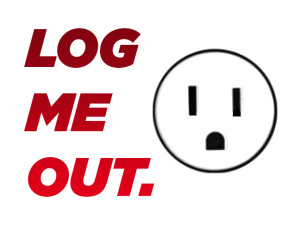 There used to be a great tool for remote computer access called LogMeIn.
There used to be a great tool for remote computer access called LogMeIn.
Of course Log Me In still exists, and is probably still great, but they pissed off a bunch of users by jumping from a freemium model to a ‘give us a hundred bucks’ model.
I was one of those users. Part of the reason their change was so frustrating was that they gave one month notice and didn’t take into account people who had purchased their apps for iOS and Android.  I happened to have purchased the LogMeIn Ignition apps for multiple devices assuming they would stick with that business model.
I haven’t used LogMeIn since i received their email, but realized it was still on my macbook using up resources, so I did what you usually do if you want to uninstall an OSX app, I went to the ‘applications’ folder and deleted the app.
But if you do this with LogMeIn (like I did) you might find that you still have log me in starting up when your computer starts up, and even worse if you search for information on uninstalling on the logmein site they’ll just tell you to run the app.  That’s a problem if you’ve deleted it isn’t it?
Digging around on their site I could find no simple way to download an uninstaller, so instead we’re left with a manual clean up process.
So here’s how to kill log me in completely and remove it from your Mac if you no longer have the app file installed:
First off you may need to force quit the program if it’s in your menu bar but not playing nice.
You can run Activity Monitor, select ‘logmein’ and kill it with the X at upper left, then do the same with ‘LogMeIn Menubar’
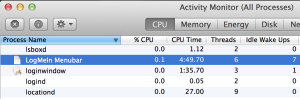
Now go into your HD / Library (not the library in your user folder, but the one in the root of Macintosh HD)
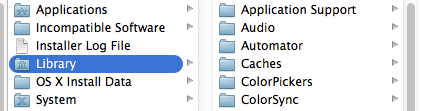
Now delete anything you find with the name ‘LogMeIn’, this will probably be two folders: ‘LogMeIn‘ and ‘LogMeIn Plugin‘.
Almost there, just a few more places to clean up!
There are a couple of subfolders you need to look into in the Library folder, so scroll down and first find the folder labeled ‘LaunchAgents‘
In that folder delete everything that says ‘logmein’

And just below that folder you should find ‘LaunchDaemon’, go in there and kill everything with the magic words in it:

That will keep it from trying to load up at your next reboot.
Having fun yet? Now, you want to go into the OTHER library (the one in your user folder)
So this will be ‘Macintosh HD>Users>[username]>Library‘
In there go into the ‘Preferences‘ sub folder and delete ‘com.logmein.Toolkit.plist‘
One more! Now go into the user library sub folder ‘Saved Application State’ and delete ‘com.logmein.Toolkit.savedState‘
And you’re done! that’s it! Easy-peasy! It’s almost like working on a Windows 95 machine 🙂
And if you’re thinking about uninstalling LogMeIn and haven’t deleted the App yet, save yourself some hassle and do it the way they make you, run the control panel app in the application folder and go through their uninstall process.

